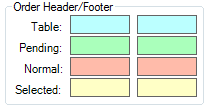
This tab allows you to configure the colours that will be used for the actual order areas.
There are many different combinations of colours, but unless required to do so, the default values will be suitable for most installations.
There are four separate sections that allow you to change the colours that will be displayed on the background of the order screens.
These sections are:
This section allows you to select the colour that will be applied to the different order types that are sent to IKM.
There are four different types of sales that will be displayed which are Table, Pending, Normal and Selected.
Table – Indicates a sale that has been save to a Table on the Table Map.
Pending – Indicates a sale that has been saved for processing at a later stage.
Normal – Indicates a sale that has been processed and finalised as standard.
Selected – Indicates an Order on the monitor that has been selected.
This section allows you to set the colour of the border that applies to the particular order.
There are three different types of orders the border can be applied to which are Normal, Active and Scroll.
Normal – Indicates an order that is waiting to be actioned.
Active – Indicates an order that has been selected.
Scroll – Indicates that when using “Options” selection on the Bump Bar, the moving between selected orders on expanded pages.
This section allows you to set the colour that contains the main order details of the items sent to IKM.
Normal – Indicates the colour that is used on standard order.
Selected – Indicates the colour that will used when an order is selected.
This selection allows you to edit the Background of the screen.
This section is used to designate the specific colours that will be used when each sale type that is used from within Idealpos is sent to IKM.
Add, Modify or Remove – These buttons allow you to configure the different Sale Types to match what is being presented from Idealpos.
Enter the details of the Sale Type.
Sale Type – Must be exact match for the details that are used in Idealpos for Sale Type.
Display – Enter the text that you want to display for this particular Sale Type.
Override Colour – Select this checkbox and then select the colours that you want to apply.
You are able to customise the background colour and default icon which is displayed on screen if no orders are present.
You have the choice of choosing from Bar, Fast Food, Café or Restaurant.